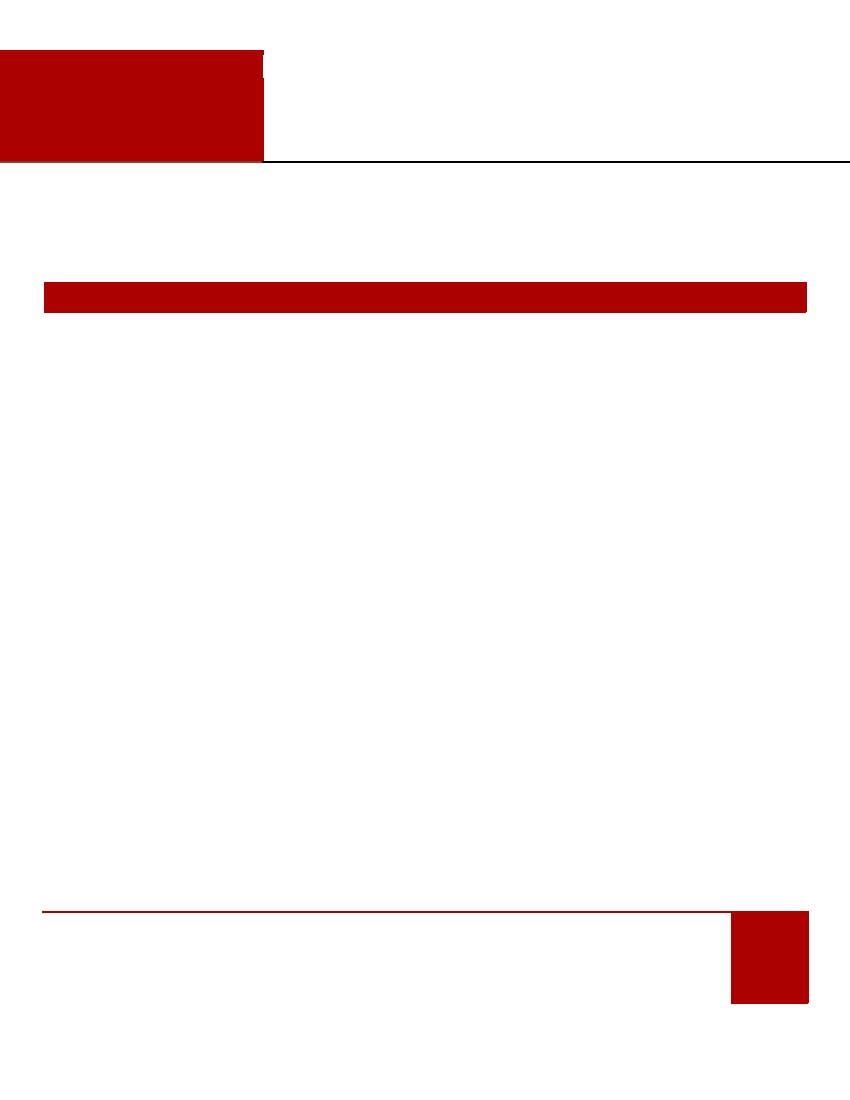
IT Quick Reference Guides
How to Find Your MAC Address
Various Systems / Network Guides
From time to time, especially when trying to attach a network device to the network, you may be asked to provide a MAC Address
(also known as Media Access Control Address). A MAC Address is a static, or non-changing, code that is used to identify your device
on the network. The format is six groups of two digits each, usually separated by colons, such as 01:23:45:67:89:ab
STANDARD OPERATING SYSTEMS
It’s rare that you would need a MAC Address to connect a laptop or PC to a network, but instructions are provided here just in case.
WINDOWS 7
1.
Open a Command Prompt :
a.
Click the Start button.
b.
In the Search programs and files box, type cmd and press Enter or Return on your keyboard.
2.
Type getmac at the command prompt. This will show your MAC address for your network adapter.
a.
If you have more than one network adapter, such as a laptop that has both Wi-Fi and Ethernet connections, use
the command getmac /v /fo list to get an organized list.
b.
Occasionally, the getmac command will stall or not work on your installation. In that case, using the command
ipconfig will also provide that information. The MAC address will be listed as a Physical Address for each of your
Network Connections.
3.
Type exit to close.
WINDOWS 8
1.
Open a Command Prompt :
a.
On the Start page, start type cmd .
b.
In the Search window, click Command Prompt .
2.
Type getmac /v at the command prompt. This will show your MAC address for your network adapter (listed as Physical
Address). For the Wi-Fi, look for the Wi-Fi line.
a.
Occasionally, the getmac command will stall or not work on your installation. In that case, using the command
ipconfig will also provide that information. The MAC address will be listed as a Physical Address for each of your
Network Connections.
3.
Type exit to close.
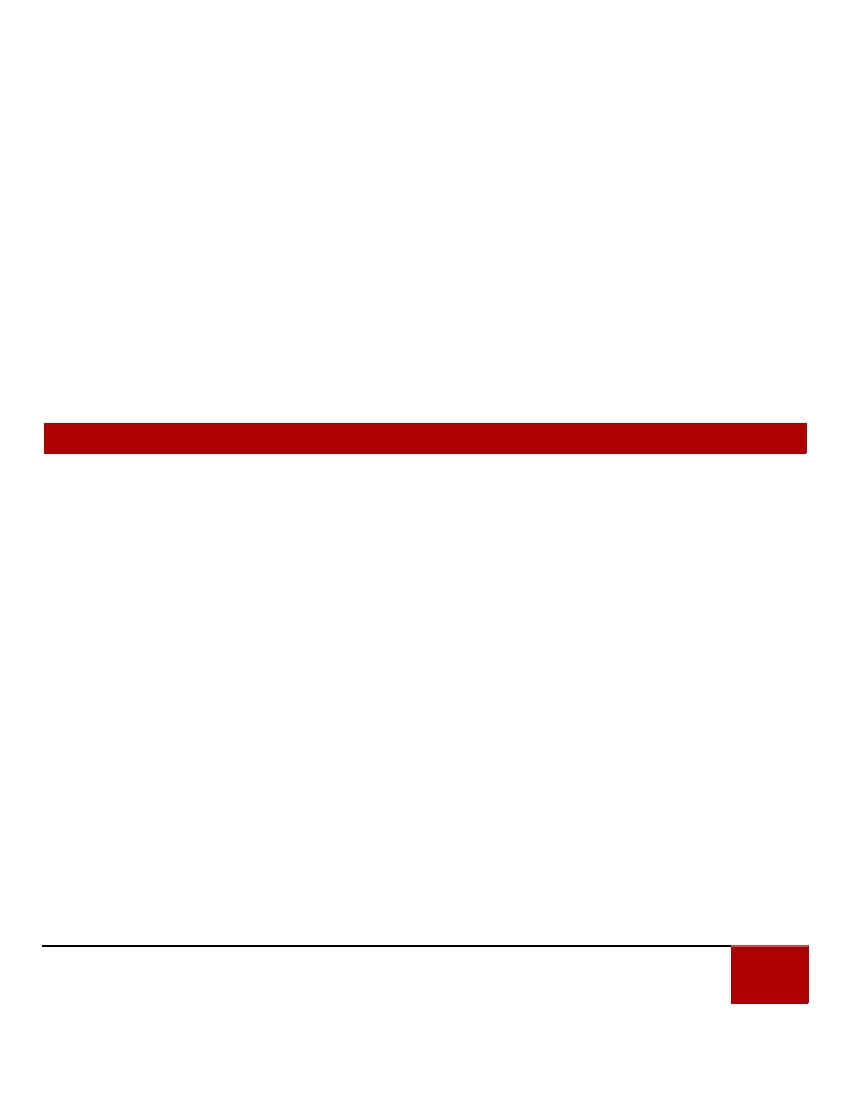
MAC OS X
1.
Launch System Preferences from the Dock .
2.
Choose Network from the Internet and Wireless section.
3.
Select your Network adapter ( Ethernet or Wi-Fi ) and click Advanced .
4.
Click the Hardware tab.
5.
Your Mac Address will be listed at the top of this page.
LINUX
1.
Open a terminal or console window.
2.
Type ifconfig .
3.
The MAC address will be listed as HWaddr in the format of 12:34:56:78:AB.
CHROMEBOOK
1.
Open the Chrome browser.
2.
Enter chrome://system in the address field.
3.
Expand the ifconfig field.
4.
In the wlan0 section, you’ll find the MAC address listed as Ethernet HWaddr .
EREADERS AND TABLETS
KINDLE FIRE
1.
From your home screen, tap your Settings icon.
2.
Tap on More , and then tap on Device .
3.
Scroll down to find the Wi-Fi MAC Address section.
KINDLE, KINDLE TOUCH AND KINDLE PAPERWHITE
1.
Tap the Menu button from the Home screen.
2.
Select Settings .
3.
Tap the Menu button again.
4.
Select Device Info .
5.
Scroll down to find the Wi-Fi MAC address.
BARNES AND NOBLE NOOK
1.
Press the Home button.
2.
Tap Settings .
3.
Find the entry for MAC Address.
BARNES AND NOBLE NOOKCOLOR
1.
Tap the Nav Arrow at the bottom of the screen to display the Quick Nav Bar .
2.
Tap Settings then tap Device Info .
3.
Tap About Your NOOKcolor .
4.
Find the entry for MAC Address.
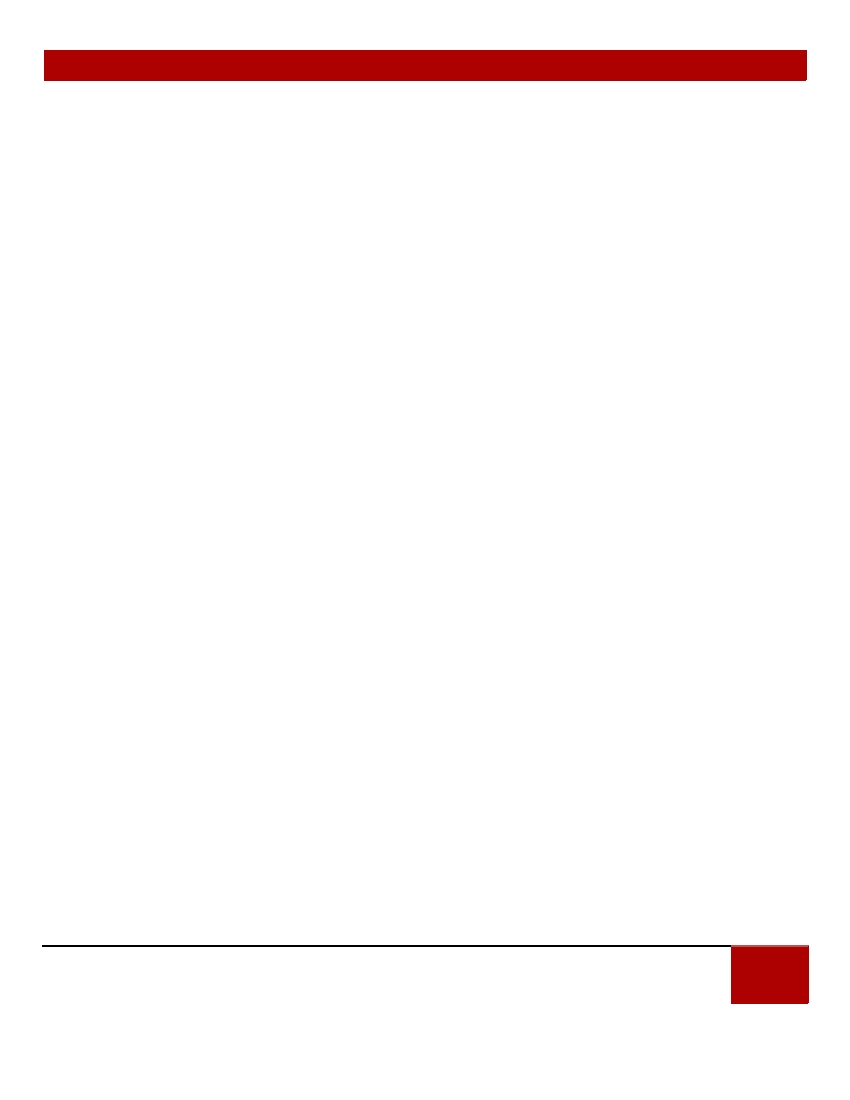
ANDROID TABLETS
1.
From the Home screen, press Menu .
2.
Select Settings .
3.
Select About Phone or About Tablet .
a.
In some cases, you may have to select Wireless & Networks first, and check the box marked Wi-Fi to turn the
wireless on.
4.
Select Status . (For some versions, you may need to select Hardware Information instead).
5.
Scroll down to the Wi-Fi MAC Address field.
APPLE iPAD
1.
Tap Settings from the Home screen.
2.
Tap General and then tap About .
3.
Your MAC Address will be listed as Wi-Fi Address .